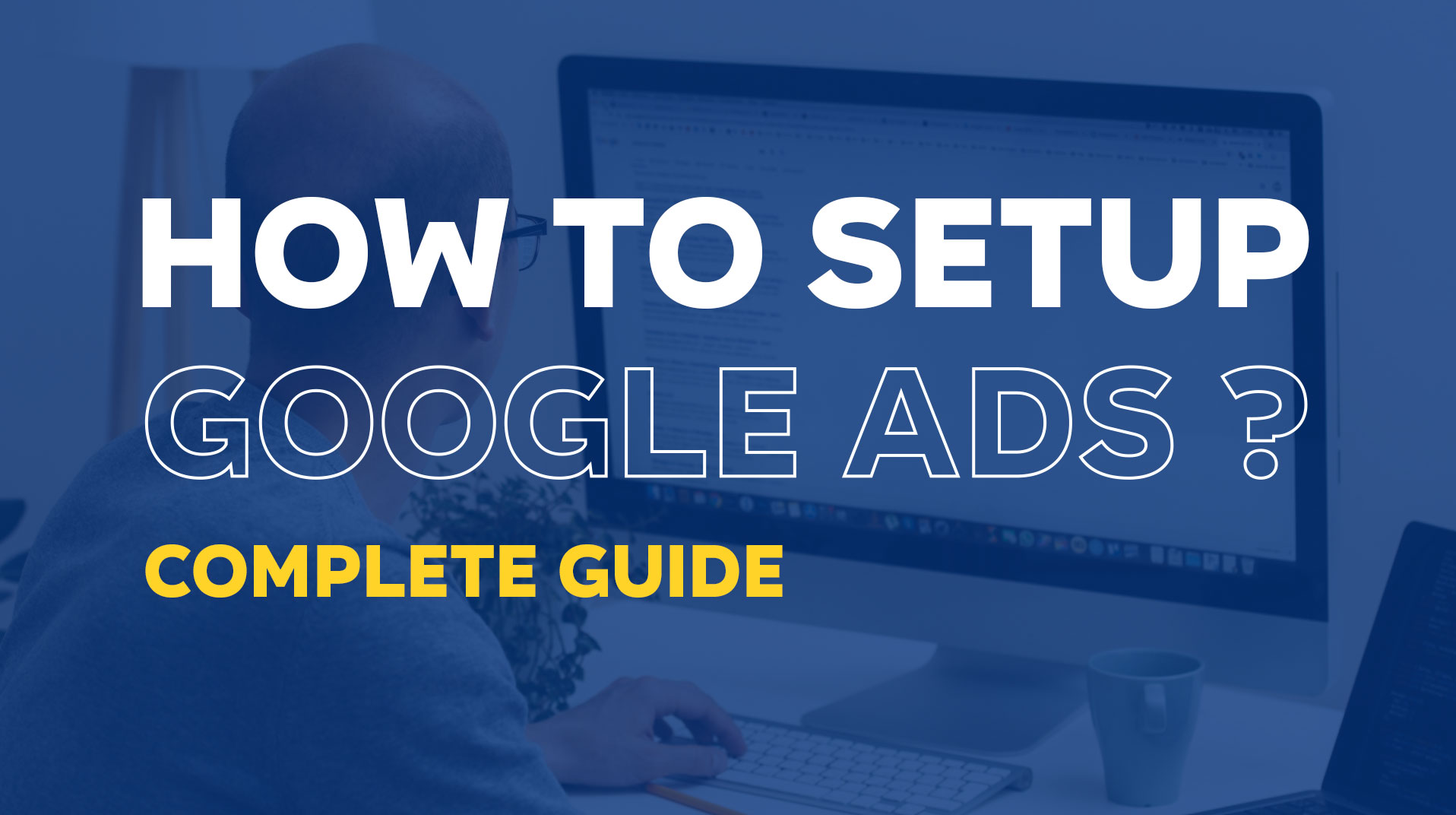
Setting up Google Ads can feel like a bit of a headache, right? With so many options and settings to tweak, it’s easy to feel like you’re drowning in details. But trust me, it doesn’t have to be that way. With a simple plan and the right approach, you can set up a Google Ads campaign that actually works—and it doesn’t have to take all day.
In this guide, we’re going to walk you through the process step by step, using a home service business as an example. Whether you’re running a roofing company, a plumbing service, or anything in between, these strategies are designed to help you get real results.
By the end of this, you’ll know exactly how to set up your campaigns, target the right audience, and avoid wasting money on clicks that don’t convert. Ready to make your ads work smarter, not harder?
Step 1: Start with Leads and a Clear Campaign Objective
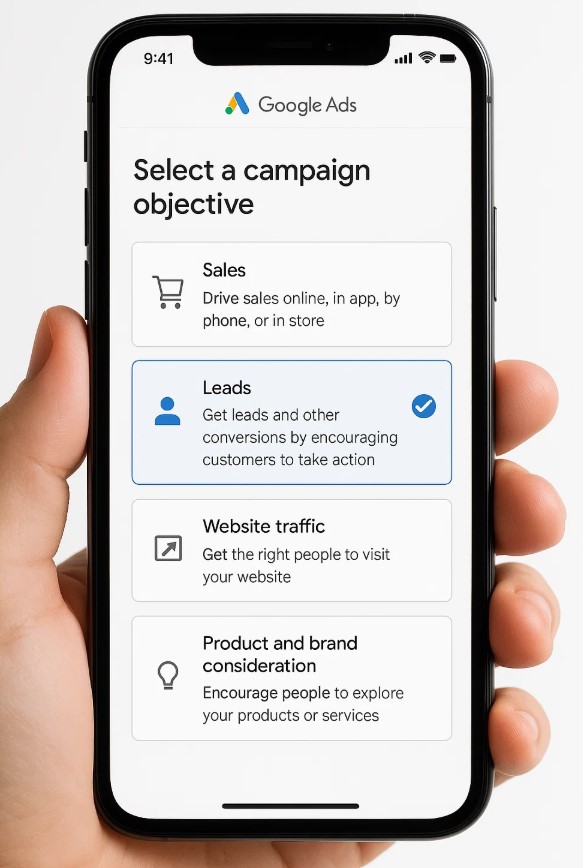
The first step is to select the right campaign objective. For a home service business, the goal is typically leads—you want potential customers to either visit your website or call your business directly.
- Go to the Google Ads dashboard and select Leads as your campaign objective.
- Choose Search Campaign because it focuses on text ads displayed in Google’s search results, ideal for capturing active searchers.
- For lead generation, focus on Website Visits and Phone Calls. Enter your business website and phone number to track both effectively.
- Name your campaign. Keep it simple, like the name of your business or the specific service you’re advertising. For example: “Roof Repair Campaign” or “Plumbing Leads.”
By clearly defining your goal and structuring the campaign name, you set the foundation for easy management and optimisation later.
Step 2: Set Your Bidding Strategy
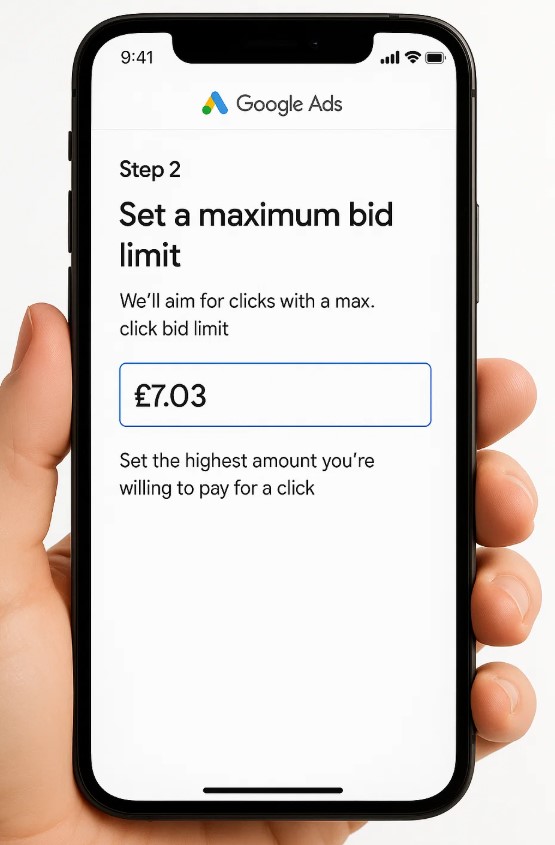
Now, it’s time to choose how Google spends your budget. Since we’re focusing on lead generation, we’ll aim for clicks with a max click bid limit.
- Set a maximum bid limit, e.g., £7.03. The extra pence ensures you outbid competitors who might have set their limit at exactly £7.
- This bidding strategy balances cost control and competitiveness, ensuring you’re not overspending while still capturing high-quality clicks.
Pro tip: Keep monitoring your bids regularly. Adjust them based on performance to ensure you’re staying competitive without overspending.
Step 3: Optimise Your Network Settings
When setting up the campaign, you’ll see options to include Display Network and Search Partners. Adjust these settings carefully:
- Turn off the Display Network. Display ads appear on external websites and apps, which might dilute your budget without bringing in high-converting leads.
- Keep Search Partners on initially, but monitor performance closely. If you notice low conversions or irrelevant clicks, disable it later.
These tweaks help you focus solely on high-intent traffic from Google’s primary search results.
Check the detailed video added at the bottom.
Step 4: Target Specific Locations
Rather than targeting an entire city or county, narrow down your locations to focus on high-priority areas. This ensures your ads reach the right audience and reduces wasted spend.
- Add locations by town or postcode. For example, instead of targeting “Greater London,” break it down into smaller areas like Croydon, Hackney, or SW1.
- Change the location target settings to Presence. This ensures your ads only show to people physically present in your selected areas, not those casually searching from outside.
Being specific about your target area ensures your budget is spent reaching real potential customers in your service zones. Click here to check more about location targeting.
Step 5: Conduct Thorough Keyword Research
Choosing the right keywords is crucial to a successful campaign. Generic terms won’t cut it—you need keywords that reflect high buyer intent.
- Ignore the suggestions Google provides initially. Instead, use Google Keyword Planner.
- Input your core service (e.g., “roof repair”) and filter keywords with:
- High search volume
- Low to medium competition
- High buyer intent
For example, choose keywords like:
- “Roof repair near me”
- “Emergency roofing service”
- “Roofing companies near me”
Avoid vague terms like “roof problems,” as these might attract browsers instead of buyers.
Step 6: Organise Keywords into Ad Groups
A well-structured campaign separates keywords into relevant ad groups, each tied to specific services or themes.
- Use a spreadsheet (e.g., Google Sheets) to organise keywords into distinct groups.
- For example:
- Ad Group 1: Roof Repair Keywords
- Ad Group 2: Emergency Roof Repair Keywords
- Ad Group 3: Roof Replacement Keywords
This structure allows you to create tailored ads and landing pages for each keyword set, improving relevance and quality scores.
Step 7: Use Exact Match and Phrase Match Keywords
Avoid broad match keywords—they’re a budget killer. Instead, focus on:
- Exact Match: Ads only appear for exact keyword matches (e.g., [roof repair near me]).
- Phrase Match: Ads appear for searches that include your phrase in order (e.g., “best roof repair near me”).
To set these match types:
- Wrap exact match keywords in square brackets: [roof repair near me].
- Wrap phrase match keywords in quotation marks: “roof repair near me.”
This precise targeting ensures your budget is spent on searches with higher intent.
Step 8: Create Compelling Ad Copy
Your ad copy must grab attention and clearly convey your value proposition. Follow these tips:
- Use action-oriented headlines: “Get Fast Roof Repairs Near You!”
- Highlight benefits: “Affordable, Reliable, and Guaranteed!”
- Include urgency or offers: “Limited Time: Free Estimates Available.”
Remember to match your copy to the keywords and intent of each ad group.
Step 9: Add Extensions for Extra Visibility
Ad extensions enhance your ads by providing additional information, improving both click-through rates and conversions. Key extensions to include:
- Call Extensions: Show your phone number directly.
- Sitelink Extensions: Link to other key pages (e.g., “Services,” “Contact Us”).
- Location Extensions: Display your business address to build trust.
These elements make your ads more comprehensive and user-friendly.
Step 10: Launch, Monitor, and Optimise
Once your campaign is set up, launch it and monitor performance closely.
- Let your ads run for at least a week to gather sufficient data.
- Analyse key metrics like CTR (Click-Through Rate), CPC (Cost Per Click), and conversion rates.
- Pause underperforming keywords or ad groups, and double down on high-performing ones.
Google Ads success is an iterative process—test, learn, and refine regularly.
Wrapping It Up
And there you have it—a straightforward, no-nonsense way to set up Google Ads for your business. By following these steps, you’ll avoid wasting money on clicks that don’t matter and focus on getting the leads that actually count.
Remember, the key is to start small, monitor your performance, and tweak things as you go. No campaign is perfect from the get-go, but with a bit of patience and some fine-tuning, you’ll see your efforts pay off.
Whether you’re targeting local customers for home services or another niche altogether, this process will help you maximise your budget and attract the right audience. So, don’t overthink it—just get started, keep testing, and let your ads do the heavy lifting!
Good luck, and happy advertising!
