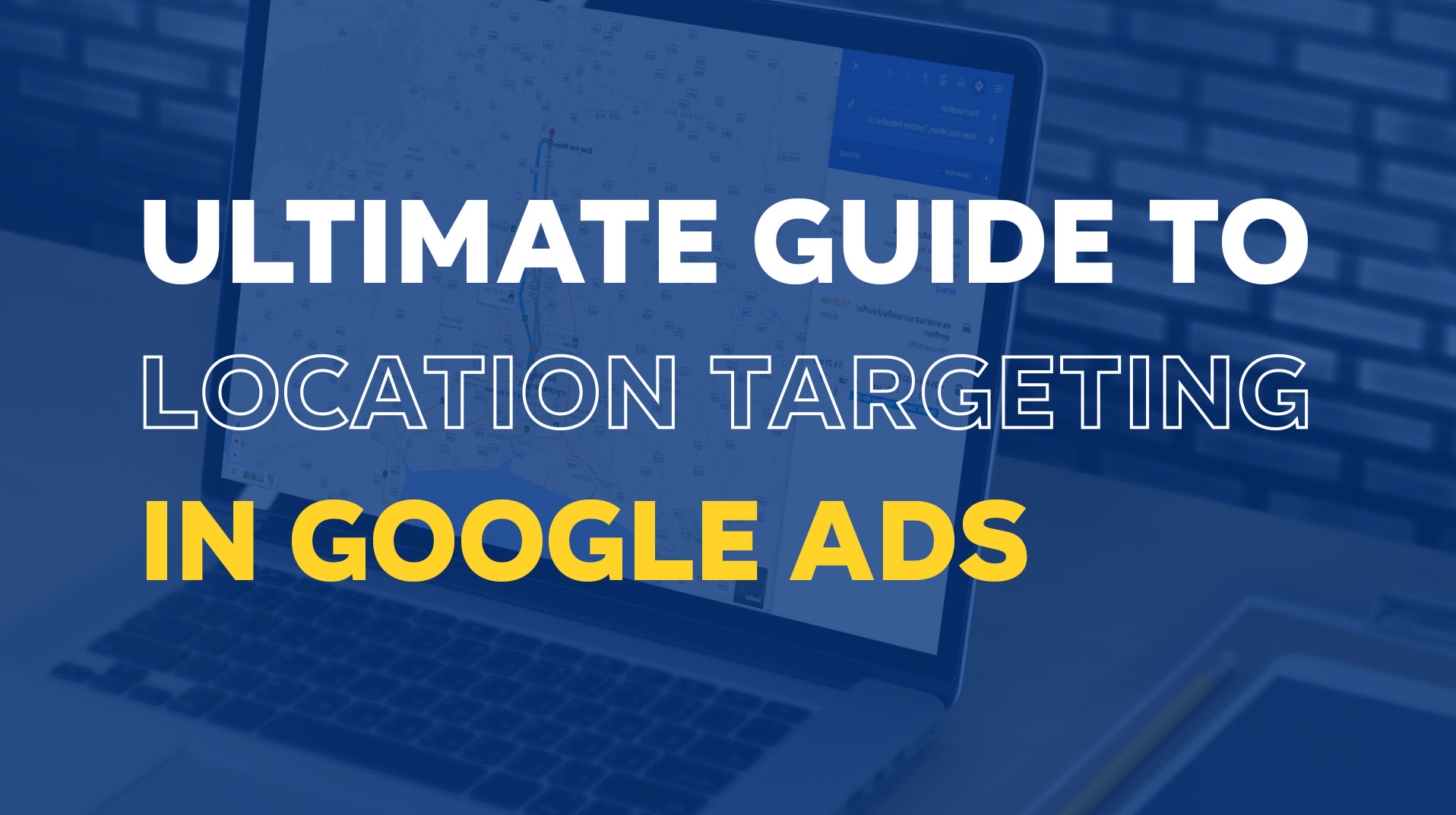
Let’s face it—Google Ads can be a bit overwhelming, especially when it comes to location targeting. Whether you’re a small business owner or a digital marketer, it’s easy to overlook this feature and end up wasting money on clicks from people who are miles (or even countries) away from where you operate.
In this blog, I’m going to break down location targeting (or geo-targeting) in Google Ads step by step. You’ll learn how to set it up properly, avoid common mistakes, and make sure your ads reach the people who actually matter—those in your service area. Stick with me, and by the end, you’ll know how to target the right audience and get the best bang for your buck. Let’s jump in!
What is Location Targeting in Google Ads?
Location targeting allows you to specify the geographic areas where you want your ads to appear. This can range from entire countries to specific postal codes. For local service-based businesses, precise targeting ensures that your ads are only shown to people in the areas you serve.
Google’s default settings, however, are not optimised for small or local businesses. By default, Google aims to maximise your reach, which might work for some companies but can quickly drain your budget if you’re targeting a niche market or a specific service area.
How to Set Up Location Targeting in Google Ads
Step 1: Avoid Default Settings
When creating a new campaign, Google automatically sets your location targeting to “All Countries and Territories.” Below this, you might find an option to target the whole of the United Kingdom.
While these settings might seem convenient, they are far from ideal for local businesses. Advertising to an overly broad audience will result in wasted ad spend as your ads will appear in areas where your services are unavailable or impractical to offer.
Instead, you’ll want to choose the third option: “Enter Another Location.” From there, click on “Advanced Search” to begin customising your target area.
Step 2: Start with Your City
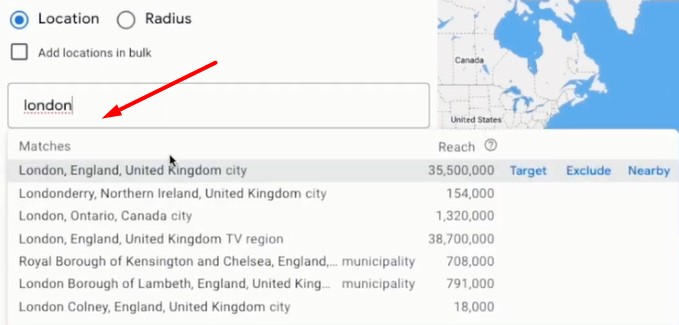
For this example, let’s assume your business operates in London.
- Enter “London” in the location box, and Google will highlight the entire city, covering over 35.5 million people.
- While it’s tempting to advertise to the whole city, this approach is still too broad for most local businesses. Serving ads to such a large population can exhaust your budget without yielding high-quality leads.
Instead, we recommend narrowing down your targeting even further.
Hyper-Target Specific Areas
Step 3: Zoom In for Precision
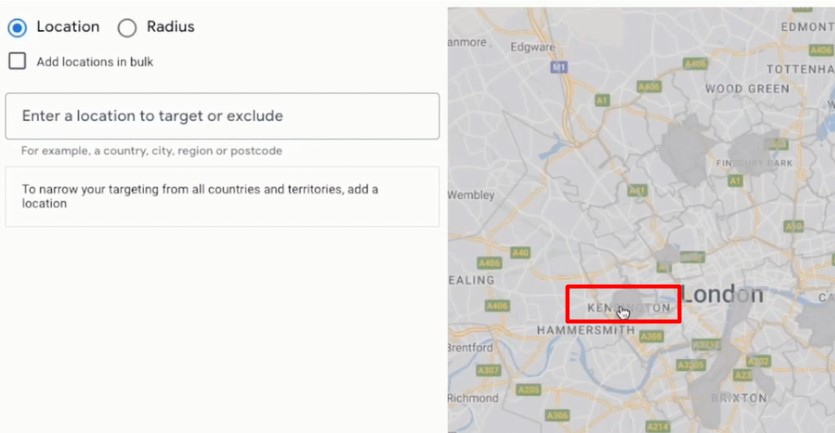
To refine your targeting:
- Remove “London” from your selected locations.
- Zoom into the map to view specific neighbourhoods.
- Click on areas that are most relevant to your business.
For example, if you operate out of Kensington, you can select this area and see its reach. Kensington alone has a population of approximately 158,000, making it a manageable and relevant audience for a local business.
Step 4: Expand Gradually
Once you’ve selected your primary location, consider nearby areas that make logistical sense for your business. For instance, you might also target Marylebone, which has a reach of 708,000. Adding these areas provides a good balance between reach and specificity.
Step 5: Exclude Irrelevant Locations
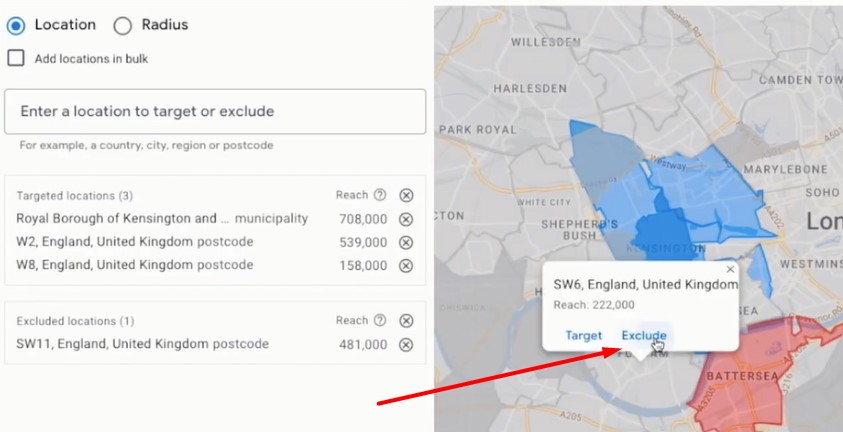
Location targeting isn’t just about selecting where to show your ads; it’s also about excluding areas where you don’t want them to appear.
For example, if your business prefers not to travel to Battersea, you can click on this area and select “Exclude.” By excluding irrelevant locations like Fulham or Hammersmith, you ensure your ad spend is focused entirely on your service area.
Researching Demand in Targeted Locations
Step 6: Use Google Keyword Planner
Targeting an area is only worthwhile if there’s actual demand for your services in that location. Google’s Keyword Planner can help you assess this.
- Enter relevant keywords (e.g., “plumbers near me”) in the tool.
- Change the location settings to the specific area you’ve targeted, such as the Royal Borough of Kensington.
- Review the search volume and cost-per-click data.
For instance, “plumbers near me” may show 170 monthly searches in Kensington with a higher CPC. This indicates that the area has a strong demand for plumbing services with high buying intent.
Making Your Ads More Relevant
Step 7: Customised Landing Pages
To maximise conversions, ensure your ads and landing pages are tailored to the locations you’re targeting.
If you’re advertising in Kensington, create a landing page that highlights your presence in the area. Mention “Kensington” prominently in your headlines, meta descriptions, and on-page content. This builds trust and makes your ad more relevant to potential customers, increasing the likelihood of conversion.
Fine-Tuning Your Location Settings
Step 8: Choose the Right Location Option
Google Ads provides two location options:
- Presence or Interest: This shows your ads to people in your selected area and those who have shown interest in it. While this might sound beneficial, it often results in irrelevant clicks from users outside your service area.
- Presence: People in or Regularly in Your Targeted Area: This option restricts your ads to people physically located in your chosen area.
We recommend choosing the second option for more focused and relevant traffic.
Expanding Your Reach Strategically
Step 9: Scale Smartly
If your campaign performs well in your initial target areas, you might consider expanding to neighbouring locations. However, avoid spreading your budget too thin.
- If your current budget is fully utilised, consider increasing it before targeting additional areas.
- Monitor performance in new areas to ensure they deliver leads of the same quality.
Testing and Optimising Your Campaign
Step 10: Monitor Performance by Location
Google Ads allows you to view performance metrics for each targeted area. Use this data to identify high-performing locations and focus more of your budget on them. Conversely, exclude or reduce spending on low-performing areas.
Step 11: Test Different Ad Groups
Create separate ad groups for each location with tailored ad copy. For instance:
- Ad Group 1: Kensington – “Fast and Reliable Plumbing Services in Kensington.”
- Ad Group 2: Marylebone – “Expert Plumbers Near Marylebone – Call Today!”
This approach allows you to determine which messaging resonates best with your audience in each location.
Conclusion
Location targeting is a powerful tool that can dramatically improve the effectiveness of your Google Ads campaigns. By narrowing your focus to specific areas, using data to guide your decisions, and aligning your ads with local demand, you can reduce costs while increasing the quality of your leads.
Remember to continuously monitor and refine your campaigns, and don’t be afraid to test different strategies to find what works best for your business. With the steps outlined in this guide, you’re well on your way to running successful, highly targeted Google Ads campaigns.

Speak with our Google Ads Expert
Got a quick question about location targeting
in Google Ads? Ask our expert.
Speak to one of our experts today on 01702 668207 or send us a message.
